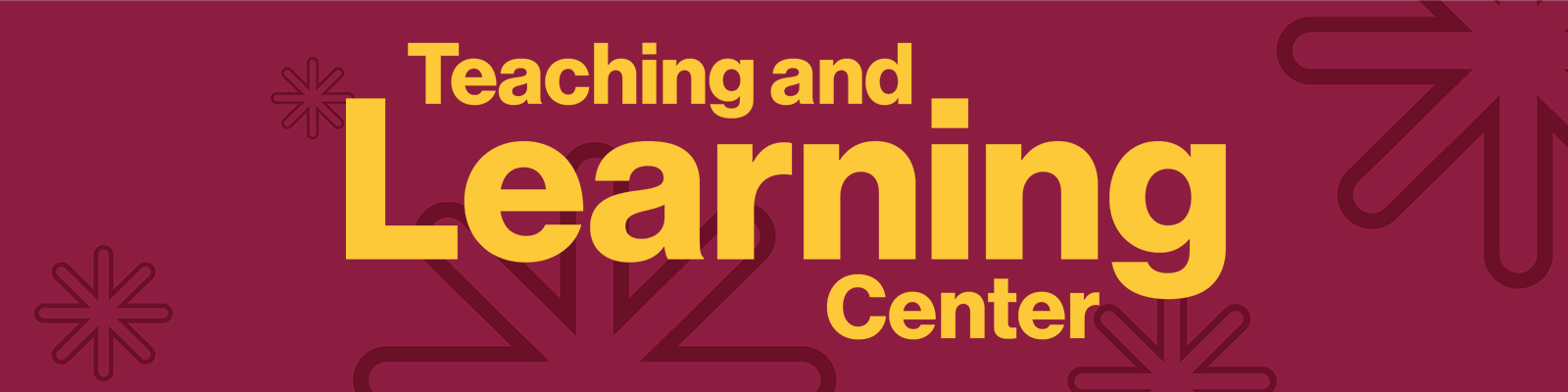Why do we use images in online courses? To make the course "pop"? To support the topic we’re trying to convey, or perhaps to engage students visually? Presenting information fluidly, with one concept leading to or building upon another is essential for learning. Students now expect to dive into the topic and find multiple resources of information at their fingertips. Using interactive images allows you to provide course content to students in a more visually engaging way than a simple list of links. If you’re looking for a creative way to visually display resources, readings, videos, and more, I suggest trying an interactive image, by using an innovative tool in your online or hybrid courses called Thinglink . Here's an example of using an interactive image to introduce a science topic. How would you use interactive images in an online-only course? Embed it into a Page within a Module on Canvas. Students can then hover and click on links on interactive image right ...