 Why do we use images in online courses? To make the course "pop"? To support the topic we’re trying to convey, or perhaps to engage students visually?
Why do we use images in online courses? To make the course "pop"? To support the topic we’re trying to convey, or perhaps to engage students visually? Presenting information fluidly, with one concept leading to or building upon another is essential for learning. Students now expect to dive into the topic and find multiple resources of information at their fingertips. Using interactive images allows you to provide course content to students in a more visually engaging way than a simple list of links.
If you’re looking for a creative way to visually display resources, readings, videos, and more, I suggest trying an interactive image, by using an innovative tool in your online or hybrid courses called Thinglink.
Here's an example of using an interactive image to introduce a science topic.
How would you use interactive images in an online-only course?
Embed it into a Page within a Module on Canvas. Students can then hover and click on links on interactive image right in the Canvas course. Then ask students to review buttons in interactive image, and fill out a Google Form to check for understanding.
How would you use interactive images in a hybrid course?
Use it as your presentation of a topic face-to-face. Click on each button to present the material (rather than using a PowerPoint), and watch short videos together as a class. Good for encouraging discussion! Students can go online later to review the resources. You can tie this to your online course by asking students to fill out Google Form found on interactive image after class or as an exit ticket for the face-to-face class.
 |
| Example of an interactive image in a Canvas course. |
Ready to give it a try? Follow the steps on this handout.
Tips & tricks...
- Find free photos to use. I suggest using MorgueFile.com or Pixabay.com. Be sure to credit the source!
- Use authoritative or factual websites, research papers, articles from academic journals, YouTube videos, TED Talks, Google Forms.
- Good for dissection images, or parts of a whole.
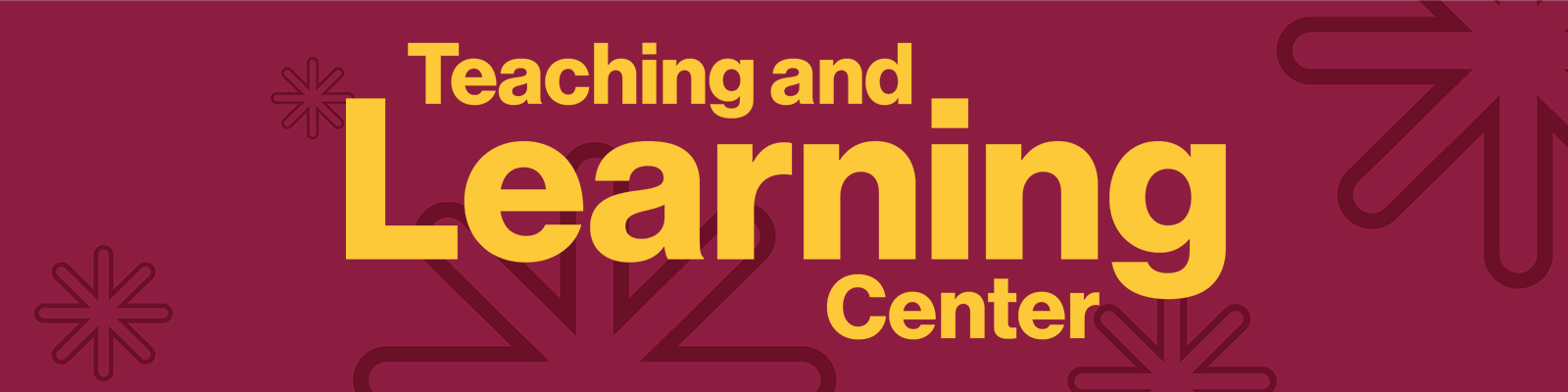
Comments
Post a Comment