Flipgrid for Flashcards: Using Flipgrid to Create an Audio/Visual Dictionary of Course Terms, Lab Procedures, Demonstrations and More
Flipgrid as a discussion-based educational technology has taken the K-12 world by storm, but beyond its stickers, filters, and fancy fonts, the tool has a lot to offer to higher education as well. One such use is as an audio visual dictionary or demonstration tool. Think of it as Audio/Visual flashcards for important terms and concepts in class.
 Lenora Ott is an instructional designer in the Center for Evolution and Medicine at Arizona State University. Lenora assists faculty with developing and launching their online courses and provides long term evaluation, redesign, and support for online coursework. Her passion is empowering faculty to create meaningful learning experiences for their students and themselves online. She has worked in higher education for 7 years and has a Master of Science in Global Technology and Development from Arizona State University and a Graduate Certificate in Educational Technology from Northern Arizona University.
Lenora Ott is an instructional designer in the Center for Evolution and Medicine at Arizona State University. Lenora assists faculty with developing and launching their online courses and provides long term evaluation, redesign, and support for online coursework. Her passion is empowering faculty to create meaningful learning experiences for their students and themselves online. She has worked in higher education for 7 years and has a Master of Science in Global Technology and Development from Arizona State University and a Graduate Certificate in Educational Technology from Northern Arizona University.
What is Flipgrid?
Flipgrid is a free, Microsoft-owned and powered educational tool for creating video-based discussions in the classroom. Instructors create “Groups” similar to a message board for their classes which can include one or more “Topic” threads. Typically, Instructors supply a prompt and students respond to the prompt and to each other within a “Topic”. It’s an asynchronous video discussion. Flipgrid allows instructors to link from several applications to support their prompts and responses including: Microsoft products, Google, YouTube, Vimeo, Kahoot!, Adobe Spark and more. But the system’s built-in audio and video editor should not be dismissed and is a convenient tool that can be used on both your browser and smartphone.Flipgrid for Education
The platform was built for education specific uses (unlike YouTube or Vimeo) and uses school email addresses to create boards available only to class. Students join the class board with a code provided by instructors. Flipgrid is available as an application on phones and tablets, and works on desktop browsers. Videos can be filmed and edited within the app, which cuts down time needed for uploading and editing across various software. Should you have a pre-recorded video you can upload this as well and even combine it with newly recorded remarks. Boards and individual topic threads can be embedded directly into the Canvas platform, allowing students to view the Flipgrid content while still in their local LMS.Using Flipgrid for Flashcards
Although Flipgrid is meant to drive discussion, it can also be used for more unusual approaches. One such approach is a class dictionary or flashcard set. It can be either instructor generated, or collaboratively created by students in class. Here’s how to get started:- Review the Flipgrid getting started guide for Educators
- I recommend you create a “Group” for your class and invite your students to join (or simply embed it in your Canvas shell before term). Then all threads will be available to students instead of sharing each individually.
- Create a Topic within the Group. You will need:
- Topic Title
- Is the topic for an entire unit of the class (like Unit 4 Vocabulary words)? Or is it a smaller concept like “Parts of a Cell”.
- Topic description
- Video Length
- Choose the length of videos wisely. Should a term be able to be fully explained or defined in 15 seconds? 30 seconds? 3 minutes? The length selected for the topic will apply to all videos within the thread.
- Choose if you’d like to moderate the videos with the “Topic Moderation” toggle. This is useful if you are building a class collaborative dictionary and would like to review each video before it is available to the rest of the class. Or if you’d like to slowly release the videos you’ve recorded over time instead of all at once.
- Add any assisting media. You can upload an image or Giphy to decorate your topic as desired. Here I’ve selected GIF of an animal cell.

- Your final product looks like this:
- Prepare the materials for your video including a script and any images you’d like to use.
- Select “Record a Response” on the thread.
- Once you are in the recording area you can select “Effects” to pull up options like photo uploads, text, emoji, a whiteboard, and drawing. Using the whiteboard will remove your image and allow the software to record your voice while you draw on a blank screen.
- Begin your recording by pressing the red "camera” button. You can pause during the video if needed. After you’ve recorded your video hit “next”, which brings up a fine tuning editor. Do you need to redo your recording? Add more? Do that on this screen. Then hit “next” again. You are ready to post your video
- BUT WAIT! Don’t use your name! This is one of the most important aspects of using the tool as a flashcard deck. Instead of giving your name in the “display name” slot, put the vocabulary word or term you will be discussing. Here I would swap “Lenora O” for “Mitochondria”. I've also used an uploaded image instead of a selfie for the icon on the left.
- Hit "submit".
- Your uploaded video now shows on the Topic board with the name “Mitochondria”
- Use the green “Active” tab by each word to enable or disable videos as needed.
- That’s it! You are well on your way to building a dictionary about the parts of a cell. But you could also demonstrate parts of an experiment, explain the Krebs cycle or have your students assist you in building a class study guide.
Other Considerations
In terms of accessibility, Flipgrid is integrated with Microsoft’s Immersive Reader, and creates autocaption. Instructors can also upload their own transcripts for students to read.
Although Flipgird does integrate with most major Learning Management Systems, the ability to integrate it for grading purposes is controlled at the institutional level is unavailable at ASU at this time. You can still use flipgrid, and click the “export” data button on a thread to get a file to assist you with grading any responses for assignments on Canvas.
What are some creative ways you use Flipgrid in the classroom?
 Lenora Ott is an instructional designer in the Center for Evolution and Medicine at Arizona State University. Lenora assists faculty with developing and launching their online courses and provides long term evaluation, redesign, and support for online coursework. Her passion is empowering faculty to create meaningful learning experiences for their students and themselves online. She has worked in higher education for 7 years and has a Master of Science in Global Technology and Development from Arizona State University and a Graduate Certificate in Educational Technology from Northern Arizona University.
Lenora Ott is an instructional designer in the Center for Evolution and Medicine at Arizona State University. Lenora assists faculty with developing and launching their online courses and provides long term evaluation, redesign, and support for online coursework. Her passion is empowering faculty to create meaningful learning experiences for their students and themselves online. She has worked in higher education for 7 years and has a Master of Science in Global Technology and Development from Arizona State University and a Graduate Certificate in Educational Technology from Northern Arizona University.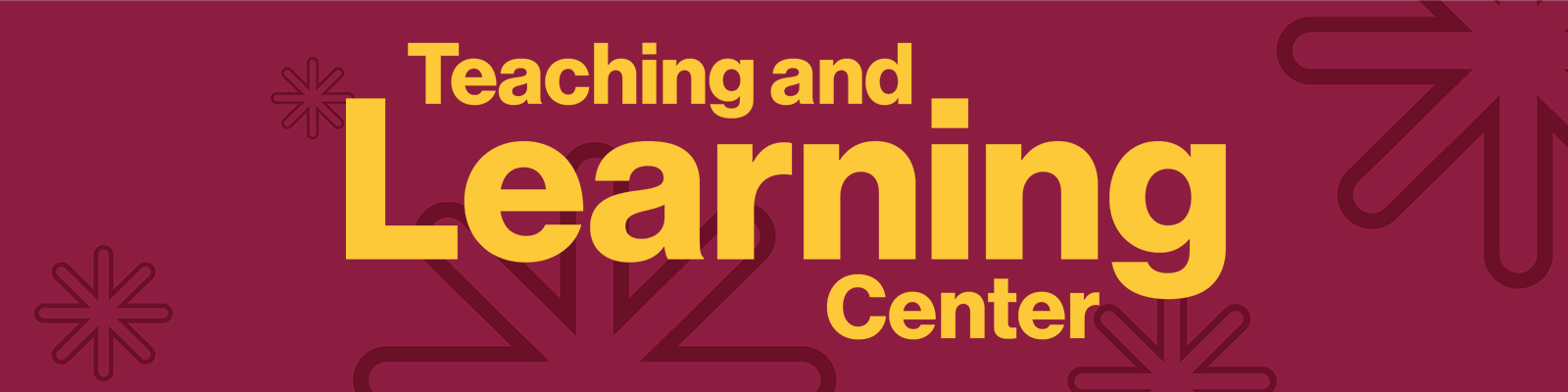

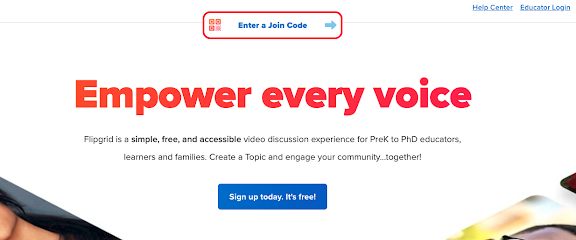





Using Flipgrid for flashcards (as opposed to student responses, intros, etc, as I usually see it used) is very clever. Certainly would be an awesome resource for students.
ReplyDeleteI know many of my students build their own flashcards with Quizlet (and I assume you could also do the same to export to them for study guides). It's more static media (more conventional for flashcards), but it provides for a lot of different output formats.
https://quizlet.com/