Are you looking for ways to mix up your video lectures or announcements? Do you want to streamline and enhance your step-by-step instructions? Loom is an asynchronous presentation and video tool that is easy to use and offers a variety of sharing options that can help enhance your presence and levels of instruction online. From demo GIFs to content lectures, there are many ways to “show it, say it, and send it” with Loom!
There are multiple ways to get started with Loom:
Here’s a short demo video (3:51) on recording a lesson with Loom. In the video, you will learn how to customize your recording experience, edit, and share your recording.
Exporting a Loom recording as a GIF is a great way to create visible demonstrations in chunks that can be shared in a resource for step-by-step instructions. Consider using GIFs to pair written and visual content into manageable chunks that appear just as they are needed. This method can be effective for how-to tutorials.
Loom has an extensive knowledge base full of tutorials, blog posts, resources, and use case examples in their Help Center.
What is Loom?
Loom is a recording tool that can capture your desktop, camera, and microphone to create interactive videos and presentations. In addition to HD video and sound recording, other recording features include an emphasized mouse cursor to highlight areas of the screen, a drawing tool to emphasize content, pop-up buttons that call viewers to action, and emoji reactions to take your screencasting videos to the next level. You have the option to turn any of these features on or off to customize your preferred recording experience.There are multiple ways to get started with Loom:
How can I use Loom in my course?
There are many use cases for Loom--from technical demonstrations to online lectures. Loom offers an opportunity to provide an authentic presence and just-in-time resources to an asynchronous approach.Enhanced asynchronous lessons.
Regardless of the topic of your course, screencast lectures are a great way to help guide students through important learning materials. Loom helps call out important areas with the drawing tool and the call to action button, which provides a hands-on experience for students with on-demand resources. By recording your camera, you can include your own presence in the screencast to provide a personable touch asynchronously.
Here’s a short demo video (3:51) on recording a lesson with Loom. In the video, you will learn how to customize your recording experience, edit, and share your recording.
How-to demos.
Loom is an excellent tool for sharing valuable resources that work for everyone’s schedule. When you’re unable to schedule a meeting to walk someone through how to use a tool, consider recording a video demonstration that you can share. This allows the recipient to watch and learn at their own pace, as well as rewatch as necessary.
Exporting a Loom recording as a GIF is a great way to create visible demonstrations in chunks that can be shared in a resource for step-by-step instructions. Consider using GIFs to pair written and visual content into manageable chunks that appear just as they are needed. This method can be effective for how-to tutorials.
Animated thumbnails.
GIFs can also be used to provide an animated preview of a video, which is a great way to grab your viewers’ attention. Compared to a static thumbnail, an animated thumbnail can convey more emotion, intention, and possibly generate more interest.
How to create an animated thumbnail with GIFs in Loom.
Whether it’s an overview video at the start of the course, in each module, or in your announcements, Loom offers video customization like camera frames and emoji reactions to remind students that you are real and showcase your personality.
How can I share my recordings?
Loom offers Personal, Team, and Shared Libraries. Your recorded videos are automatically stored in the library of your choice, which can be organized into folders. From the library, there are multiple convenient options to save, host, and share your recordings:- Embed code to host your videos as an iFrame
- Link to your video
- GIF
- Social media
- Gmail
- Invitation and collaboration
How to share your recordings in Loom.
Where can I learn more or get support?
Loom is not a tool provided directly through ASU, but there is a free version available to everyone. The Loom Education Plan is always free to educators.Loom has an extensive knowledge base full of tutorials, blog posts, resources, and use case examples in their Help Center.
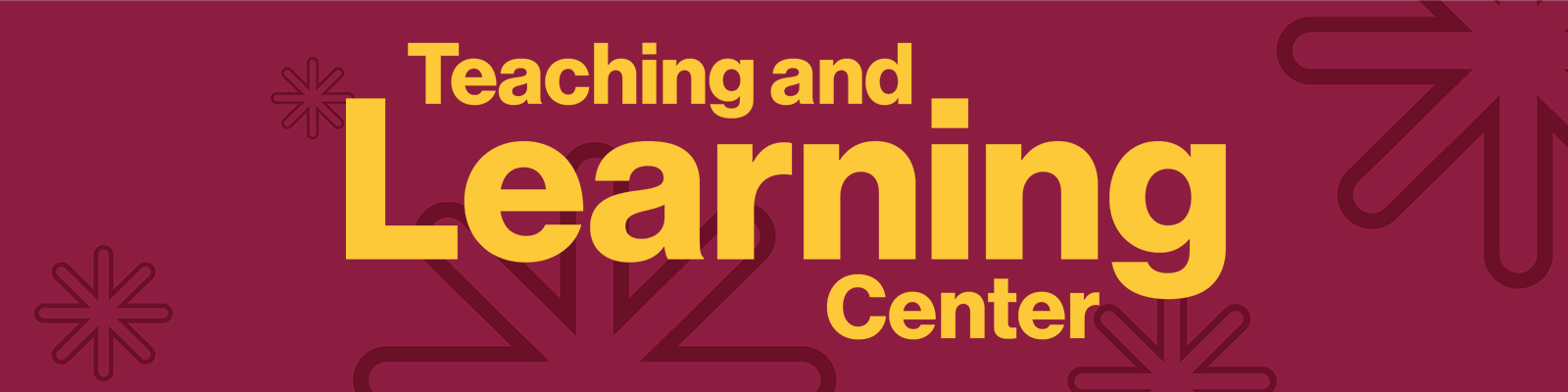



Comments
Post a Comment