Everyone is on Slack right now. Including me, as I write this blog! Oh, you aren’t? I’ll do my best to help you make the leap! What is Slack anyway, and what makes it different from, say, the AOL Chatrooms of yore? And even if it is special, how can you effectively use it in classrooms? It’s time to Level Up Immersive Conversation Using Slack!
In Part 1 of this series, we talked about Yellowdig as an online social media platform that lives in your Canvas course fully equipped for online asynchronous discussion and immersion synchronous discussion. It has auto-grading capabilities and can help learners organize thoughts about the course around major themes. Its gamification features ensure learners stay on topic and contribute consistent and quality posts and replies.
In Part 1 of this series, we talked about Yellowdig as an online social media platform that lives in your Canvas course fully equipped for online asynchronous discussion and immersion synchronous discussion. It has auto-grading capabilities and can help learners organize thoughts about the course around major themes. Its gamification features ensure learners stay on topic and contribute consistent and quality posts and replies.
Slack is different from Yellowdig, but can also be used to enhance your classes. Here are some of the major features of Slack.
For example, consider we created a workspace on Pizza. It’s a Pizza Party! Everyone who needed to be involved in a community about Pizza would join that workspace. But then how would they speak to each other once inside? They would use channels.
In our Pizza workspace we’d be given channels like:
And then as the workspace administrator, you can create more channels in your workspace and invite others to join them. Use this tutorial to learn to create channels.
In order to help our workspace members find smaller more specific areas to share their love of a particular type of pizza.
Maybe we need channels like:
After joining channels, members can navigate between small topic-based channels and the general channel at any time.
For example:
Without Threading (i.e. everything is an “initial post”)
With threading (i.e. replies occur under an individual initial thought)
An instance of slack with well-organized channels can be used as active learning and discussion tool: Welcome to the Silent Disco-ssion!

Even if you are unable to verbally answer all the questions submitted in a live session, you can return to the channel and reply to individual questions, or encourage peers to reply to the remaining questions after a class session. Peers can use emoji with “likes” to help the instructor determine which questions are held by multiple students. Include the best way to “upvote” student questions when you have your community discussion around Slack at the beginning of term. Make sure to discuss if students should use threading or not during the live lecture.
Once you’ve requested your Slack workspace you can join it from your MyASU portal, as can students, but if you’d like you can also embed a Slack link into your Canvas class navigation using the Redirect Tool in Canvas using the URL from your Slack Workspace.
Now you’re ready to get started in Slack! If you need help brainstorming new and exciting immersion conversations in Slack, reach out to the Teaching Innovation Center at TIC@asu.edu
- Independent workspace, Slack is not a Canvas embedded tool. It’s an independent workspace for your course. It’s like the world's biggest whiteboard and classroom chat room just waiting for your students. We can link to it from within Canvas, but it doesn’t “live” there. Students can access it from their MyASU portal, or on an app on their smartphone, or in their browser.
- An ungraded learning opportunity. Slack is not integrated with the Canvas grade book in any way, and sometimes that’s a good thing. It helps solidify Slack as a place for students to share, discuss, collaborate, make mistakes and grow. They are never “performing” for a grade.
- Organized channels for communication in smaller groups, or around a specific topic. Use channels like #general or make a new #live-lecture-questions channel to help students identify the best place to ask questions in class. They can keep the responses and refer to them forever. Use further designated channels for group activities (we’ll explain below).
- Slack Basics: a tutorial on the features inside of slack and how to organize Slack in an optimized way for school.
- Slack in Class: Creative ideas for conversations in immersion classrooms on Slack and ideas for asynchronous use in online classes including channels set up and activity suggestions.
- Getting Started with Slack at ASU: how to request Slack for your course.
Slack Basics: Welcome to the Pizza Party
Slack Terminology and Functions
Before we dig into Slack applications for classes and getting started with Slack at ASU we should first define some terminology. The University Technology Office (UTO) at ASU has written a Slack 101 page, here. And even provides a printable PDF of basic terminology and functions on Slack.
Workspace
A workspace is the largest container of the Slack environment, or “instance”, that lives in the ASU Grid. There is an ASU Community Workspace that is university-wide, there is a workspace for The College, SOLS has a workspace for Inclusive Teaching Community of Practice, and if you want to use Slack in your classroom you will request a workspace specific to your class that semester. This workspace will live in your Slack Application, and you can navigate to and from it to attend to situations. Think of workspaces as individual communities that live on Slack.For example, consider we created a workspace on Pizza. It’s a Pizza Party! Everyone who needed to be involved in a community about Pizza would join that workspace. But then how would they speak to each other once inside? They would use channels.
Channels
Channels are topics of conversation that occur inside of a workspace. Some channels can be shared across multiple workspaces, but in your course, you will likely have channels that are specific to the workspace at hand. Some channels are auto-generated for you when you request a workspace. These channels are #general and #random. All channels in Slack are indicated with a # symbol before the channel name.In our Pizza workspace we’d be given channels like:
- #general- All pizza lovers unite here. We will always talk about pizza on this channel.
- #random- Things that are not pizza, maybe they are calzones or pita bread, but they aren’t pizza, but you can still share them here.
And then as the workspace administrator, you can create more channels in your workspace and invite others to join them. Use this tutorial to learn to create channels.
In order to help our workspace members find smaller more specific areas to share their love of a particular type of pizza.
Maybe we need channels like:
- #pizza-pepperoni
- #pizza-veggies-only
- #pizza-is-pineapple-really-so-bad
- #pizza-gluten-free
- #pizza-melty-cheese-blends
@channel Hello, pizza party people! I have created channels to help us organize conversations around specific types of pizza. Please join the channels relevant to your pizza needs.By including the phrase “@channel” at the start of the post, all members of the workspace will receive a notification that there is something new to read! By including the names of the channels in your announcement, Slack will create a direct link for your members to navigate to and join that channel. Just don’t forget the “#” symbol or this will not work.
- #pizza-pepperoni
- #pizza-veggies-only
- #pizza-is-pineapple-really-so-bad
- #pizza-gluten-free
- #pizza-melty-cheese-blends
After joining channels, members can navigate between small topic-based channels and the general channel at any time.
Threading
We included threaded replies in the pyramid above because it’s really easy for a channel to spiral out of control without some guidelines on how to use it effectively. It’s tempting to use a single channel as a back and forth instant message system, but channels work best when you use threading inside of them. For an initial post, members can right-click and respond directly to that post and the channel will create a nested thread of comments. This helps keep the channel organized and allows the channel to change from one conversation to another without missing things or losing track of what you are actually responding to.For example:
Without Threading (i.e. everything is an “initial post”)
- What is the difference between chives and green onion?
- Chives are the bigger ones.
- Does parmesan melt nicely on pizza or will it burn?
- No, green onions are the bigger ones.
- I enjoy the subtle flavor of chives.
- Parmesan is a lovely necessity on pizza. It melts fine, but I wouldn’t use it as the only cheese.
- Why not?
- Because green onion is powerful.
- Because parmesan is lower in moisture than mozzarella and won’t be as stretchy!
With threading (i.e. replies occur under an individual initial thought)
- What is the difference between chives and green onion?
- Chives are the bigger ones.
- No, green onions are the bigger ones.
- I enjoy the subtle flavor of chives.
- Does parmesan melt nicely on pizza or will it burn?
- Parmesan is a lovely necessity on pizza. It melts fine, but I wouldn’t use it as the only cheese.
- Why not?
- Because parmesan is lower in moisture than mozzarella and won’t be as stretchy!
Direct Messages and student created channels
If for some reason a student needs to message you, or their homework buddy, or their group project members they could create a direct message to any of the above. This is a private conversation between specific members of the group, not necessarily organized by topic.Slack in Class: A Silent Disco-ssion
So realistically, how would you implement this into your classroom? There are a couple of ways, but one of the creative ways we brainstormed up at the Teaching Innovation Center is how to use slack for real-time conversations in immersive classrooms.An instance of slack with well-organized channels can be used as active learning and discussion tool: Welcome to the Silent Disco-ssion!

Live Lecture Questions: Opportunity for Everyone
Consider using your mobile device or desktop as your Slack “instructor hub”. Use #general or other specific channels to catch student questions during a live lecture. Plan places in your slides that you will “check the Slack” to see if you could clarify concepts during your session. Vu and Fadde (2013) determined that the ability to submit questions via text-based response throughout a lecture allowed students to carefully consider their questions, and calmed anxiety about interrupting the presenter or speaking out loud in class. Using Slack to capture questions helps promote inclusivity and allows more students to get their questions answered.Even if you are unable to verbally answer all the questions submitted in a live session, you can return to the channel and reply to individual questions, or encourage peers to reply to the remaining questions after a class session. Peers can use emoji with “likes” to help the instructor determine which questions are held by multiple students. Include the best way to “upvote” student questions when you have your community discussion around Slack at the beginning of term. Make sure to discuss if students should use threading or not during the live lecture.
Instructors can even launch polls within their slack channels to ask for important follow-up topics, or give a quick multiple-choice test question sample!
You could organize the students into consistent groups at the beginning of term (Pro Tip: Use Canvas Groups features to sort students into groups and then create Slack channels that match those group names for them to join) or you could create a set of channels for groups that all students join, and then assign them by class sessions to a specific group for discussion. You could use a random group generator with first names and post the list for the day in #general before students join their smaller channels to talk about big ideas!
Benefits of Slack in-class conversations:
In-Class Group Activities: A silent disco, but more academic
Use Slack to fuel small group discussion or active learning activities like “think-pair-share”. During the live lecture, pose a question for consideration to students and give them time to silently discuss in Slack within their groups. When typing everyone is able to be “heard” without students needing to move around the classroom or raise their voices. Get comfortable with silent discussions that allow for reflection before response!You could organize the students into consistent groups at the beginning of term (Pro Tip: Use Canvas Groups features to sort students into groups and then create Slack channels that match those group names for them to join) or you could create a set of channels for groups that all students join, and then assign them by class sessions to a specific group for discussion. You could use a random group generator with first names and post the list for the day in #general before students join their smaller channels to talk about big ideas!
Benefits of Slack in-class conversations:
- Gives students independent time to think about their questions and answers.
- Documents the growth of a conversation and allows students to use it as a reference.
- Should a student need to attend virtually at any time, they could still join their Slack workgroup to have conversations as prompted in class.
- The instructor can scroll through different groups and see how the conversation is progressing and respond or bring items to the attention of the full class as needed. If students get stuck encourage them to tag you with @firstnamelastname so you are notified they need assistance.
- Students can also share any Google documents or materials as needed for other types of group activities within their small group Slack channel.
Channel Suggestions:
Only create channels that are relevant to your course and the activities you will use with Slack in your sessions, or in-between sessions.
Only create channels that are relevant to your course and the activities you will use with Slack in your sessions, or in-between sessions.
- #general (autogenerated) or #live-lecture-questions Normalize this channel as the place to ask questions during live lectures.
- #homework-help Normalize this channel as a space to get homework help. As an instructor, you could help bring students to this channel by providing tips on specific homework assignments, or even helping review submitted homework within the channel after it’s all graded.
- #anygroup1 and #anygroup2 i.e Create smaller channels for groups of students to interact with each other. Name these around conventions that make sense for your course and activity plans.
- #random (autogenerated) Consider keeping this autogenerated channel. It’s a good place for students to request an impromptu study session or share the details of the next meeting of the Biology Student Club without clogging up your important #general channel!
Asynchronous Ideas for Online Courses
Even if you won’t have synchronous class meetings you can use Slack to encourage small group discussions in a more informal way in asynchronous online. You could:
- Encourage the use of Slack to ask questions for a weekly check-in video that the instructor or TA records as a virtual office hour.
- Include a Slack prompt at the end of each lecture video in the text below your video embed that asks students an open-ended prompt about the lecture content. And then respond to questions (or have a TA assist) so they can see you are present and engaged!
- Use Slack to organize any group work and projects.
- Classes that deal with coding languages enjoy using Slack to ask homework questions!
Getting Started with Slack at ASU
All classes at ASU can request an instance of Slack when requesting their Canvas shell. If you already have your Canvas shell you can request it retroactively using this form to LMS. Select “Other” as the reason for your request and then explain you need a Slack workspace. You can also reach out to TIC@asu.edu for assistance getting your workspace.Once you’ve requested your Slack workspace you can join it from your MyASU portal, as can students, but if you’d like you can also embed a Slack link into your Canvas class navigation using the Redirect Tool in Canvas using the URL from your Slack Workspace.
Now you’re ready to get started in Slack! If you need help brainstorming new and exciting immersion conversations in Slack, reach out to the Teaching Innovation Center at TIC@asu.edu
Resources:
- Vu, P., & Fadde, P. J. (2013). When to talk, when to chat: Student interactions in live virtual classrooms. Journal of Interactive Online Learning, 12(2), 41-52. http://www.ncolr.org/jiol/issues/pdf/12.2.1.pdf
Lenora Ott is an instructional designer in the School of Life Sciences Teaching Innovation Center at Arizona State University. Lenora assists faculty with developing and launching their online courses and provides long-term evaluation, redesign, and support for online coursework. Her passion is empowering faculty to create meaningful learning experiences for their students and themselves online. She has worked in higher education for 8 years and has a Master of Science in Global Technology and Development from Arizona State University and a Graduate Certificate in Educational Technology from Northern Arizona University.
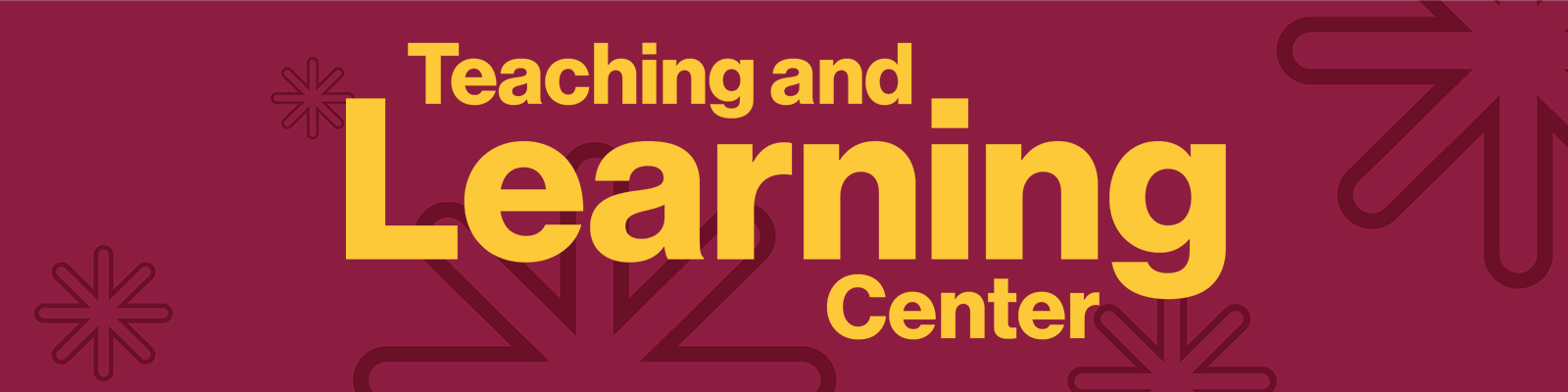




Comments
Post a Comment