Let’s pack up our stuff, and prepare to make the move to our new online home, Canvas! What do you do when you prepare to move? Plan, clean, pack, and make the move! In this four-part series, we will share some tips for making the transition easier. In case you missed it, check out Parts One and Two of the series, about Planning and Cleaning, respectively.
 You can either ask the University Technology Office (UTO) to export your Blackboard course into Canvas when you request your new course (see section below, "Request a Canvas Course"), or you can export the Blackboard course into a zip file that you save to your computer or in the cloud. You can even do both if you'd like!
You can either ask the University Technology Office (UTO) to export your Blackboard course into Canvas when you request your new course (see section below, "Request a Canvas Course"), or you can export the Blackboard course into a zip file that you save to your computer or in the cloud. You can even do both if you'd like!
Here's how you can request a Canvas course! To begin, go to MyASU, and select Blackboard/Canvas Course Request.
Packing
All finished with cleaning up your Blackboard course? Next step is to pack up! This phase includes exporting your Blackboard materials to save them and how to request a Canvas course.Export
 You can either ask the University Technology Office (UTO) to export your Blackboard course into Canvas when you request your new course (see section below, "Request a Canvas Course"), or you can export the Blackboard course into a zip file that you save to your computer or in the cloud. You can even do both if you'd like!
You can either ask the University Technology Office (UTO) to export your Blackboard course into Canvas when you request your new course (see section below, "Request a Canvas Course"), or you can export the Blackboard course into a zip file that you save to your computer or in the cloud. You can even do both if you'd like!
We recommend keeping your Blackboard materials in a zip file on your own computer or in the cloud, even if you plan to ask UTO to move your materials over, as a just-in-case "break glass in an emergency" back-up plan! Rest assured, your Blackboard materials will be moved to Canvas if you request them to be. However, in case you have to start over, there will be a point of no return to export your Blackboard materials. After May 31st, 2019, you will only be able to export to your own computer and import into Canvas on your own. And remember, you will no longer have access to Blackboard after June 30th, 2019!
Here's how you can export a zip file to save your course materials to your own computer, external hard drive, or the cloud (DropBox or Google Drive). You can view a video on how to do this as well.
Request a Canvas Course
Once you've decided your export options, you'll then want to request the course be created in Canvas. You have two options. One option is you can request a DEV or "sandbox" course. This is helpful because you can learn more about Canvas by using it and making mistakes! No students are in DEV courses unless you add them. It is not your official course, so you'll need to transfer what you've built once you're ready. Or you can start from scratch with your official course. However, a neat tip is that you may want to have DEV or "sandbox" courses for each course you teach, because these types of courses never get deleted. An official course is deleted within two years. Also, you will want to request DEV or "sandbox" courses for your Fall courses, so as to not lose those materials! Remember, Blackboard will be gone by the time you are ready to create your Fall course.
 A second option is to simply request your official course. Make sure you allow enough time to set it up for the next semester! You will need to know what section line number (SLN) the course has been assigned in the catalog. You can also combine SLNs into one Canvas course.
A second option is to simply request your official course. Make sure you allow enough time to set it up for the next semester! You will need to know what section line number (SLN) the course has been assigned in the catalog. You can also combine SLNs into one Canvas course.
For both options (DEV or official course), you will need to include in the Special Instructions area of the request which Blackboard course to import. Please be sure to state what semester, year, title of course, and the 5-digit section line number (SLN) too, so they can locate the correct Blackboard course to export and import for you.
 A second option is to simply request your official course. Make sure you allow enough time to set it up for the next semester! You will need to know what section line number (SLN) the course has been assigned in the catalog. You can also combine SLNs into one Canvas course.
A second option is to simply request your official course. Make sure you allow enough time to set it up for the next semester! You will need to know what section line number (SLN) the course has been assigned in the catalog. You can also combine SLNs into one Canvas course.For both options (DEV or official course), you will need to include in the Special Instructions area of the request which Blackboard course to import. Please be sure to state what semester, year, title of course, and the 5-digit section line number (SLN) too, so they can locate the correct Blackboard course to export and import for you.
Here's how you can request a Canvas course! To begin, go to MyASU, and select Blackboard/Canvas Course Request.
Packing Completed!
Hooray! You're almost done! We're near the end of our series, and about to dive into the fun part: Moving into Canvas!
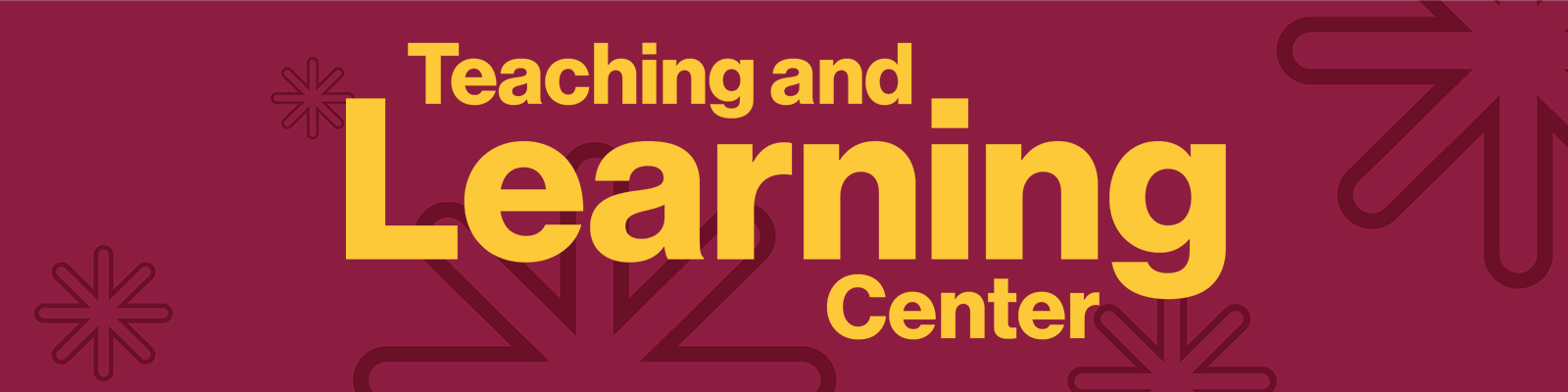
Comments
Post a Comment