 Our current synchronous classroom space is Zoom, and this creates new opportunities for engagement with students. Additionally when you have a large amount of students per class, it is often recommended to break them into small groups for discussions, sharing ideas, or working on an activity together. One way we've managed this in our new classroom environment is through the use of Breakout Rooms in Zoom. We may be discouraged from group gatherings, but virtually it is encouraged!
Our current synchronous classroom space is Zoom, and this creates new opportunities for engagement with students. Additionally when you have a large amount of students per class, it is often recommended to break them into small groups for discussions, sharing ideas, or working on an activity together. One way we've managed this in our new classroom environment is through the use of Breakout Rooms in Zoom. We may be discouraged from group gatherings, but virtually it is encouraged!What is a Breakout Room?
As the host of the Zoom meeting, you can enable a feature that allows for smaller meetings to be conducted that are connected but separate from the main meeting. The best part is that while the rooms are separate, with their own chat space, shared screens, and recording options, the host and co-hosts can move between rooms and the host can be called to join a room via the Ask for Help button.Check out these Zoom Guides about Breakout Rooms:
Learning Activities in Breakout Rooms
- Think-Pair-Share: Create one Google Doc that you share with students via a link placed in the chat. Pose a question or scenario that they need to discuss. Once within their groups, they can talk about their answer, which can be typed in the Google Doc. Upon returning to the main meeting room, each group can share a key take-away or their answer with the large class group.
- Jigsaw: give each group a separate topic, have them create a short Google Slide presentation (3 slides maximum) that explains the topic, and come back together for a 2 minute presentation.
Tips for Using the Breakout Rooms
As this feature is something new, we are still learning its limitations. What we have figured out is:- Enable Breakout Rooms in your settings. Do this before anything else!
- Set up breakout rooms in advance, by using a CSV file with a list of names. However, all students need to enter the Zoom meeting with their ASU Zoom account, using their ASURITE email.
- Ask for Help button. Students can click on this once they are in their breakout room, and a message will pop-up on the host's screen asking for assistance in that specific room.
- Set a timer. Under Options when creating the breakout room, you can choose to close the rooms after a set amount of time. This allows for the students to be sent back into the main room and keep the class time going. students can also see a countdown timer in the upper corner, so they know how much time they have left.
- Assign a leader in advance. Make sure that leader knows their role, for example, they should monitor the time, and make sure they complete the task given or at least keep the group on task.
- Remind students to know what room they are in. It does show their room number at the top of their window, but often they don't see that.
Need Help?
The best resource to get help with Zoom are the Zoom Guides. I recommend bookmarking this resource so you can quickly check for what to do, and how best to do it.Additionally, the ASU Experience Center, available 24/7, will provide a person to talk to when troubleshooting the technology. They can help with Zoom, as well as Canvas or any other ASU licensed technology.
And of course, feel free to reach out to your team in the School of Life Sciences Teaching Innovation Center. We can provide guidance and solutions on ways to enhance the learning experience for students. Chat with us about how best to manage your course, especially during this transition to remote teaching. We are here for you!
-----------------------------------------------------------------------------
Post Author
Sarah Prosory is an Instructional Designer within the School of Life Sciences at Arizona State University. She has worked in higher education for 10 years, supporting faculty in law, engineering, and biological sciences. Her experience includes assisting faculty with in-person, blended, and hybrid courses, as well as making the leap to fully online courses. She provides training to faculty and teaching assistants on how to use educational technologies, and shares best practices in course design to improve the student experience.
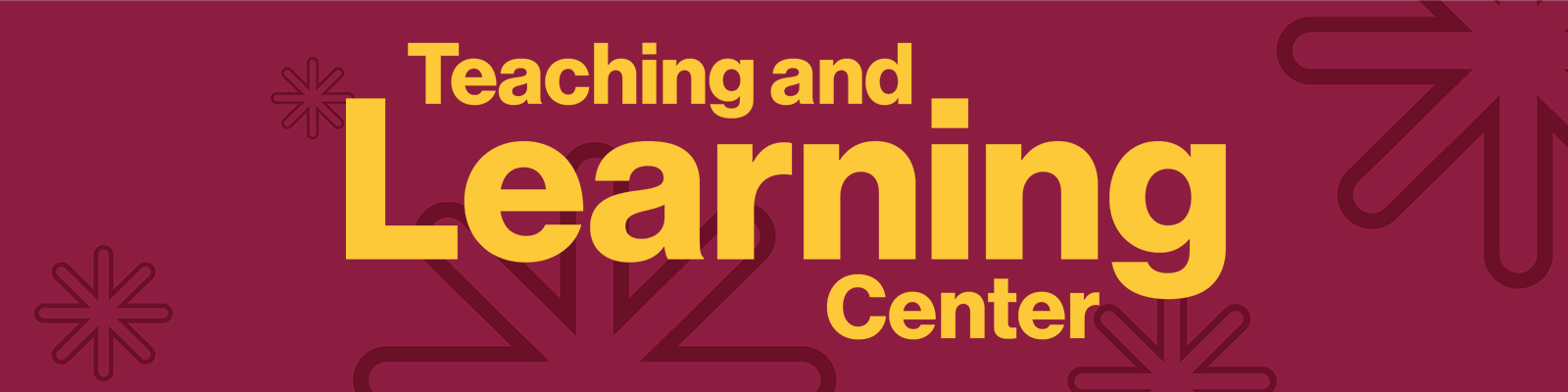


Comments
Post a Comment