Skip to main content
Remote Teaching and Learning
 As we move to remote instruction for in-person classes, there have been a lot of resources shared for what to do, how best to do it, and ways to make things easier for all during this transition. We've pulled the most frequently accessed resources below, as well as ones that you may not have seen yet. Hopefully this will help you feel better prepared for the upcoming weeks. School of Life Sciences faculty and teaching assistants: please feel free to reach out to us by email or Slack in The College workspace, channel #sols-teaching-support.
As we move to remote instruction for in-person classes, there have been a lot of resources shared for what to do, how best to do it, and ways to make things easier for all during this transition. We've pulled the most frequently accessed resources below, as well as ones that you may not have seen yet. Hopefully this will help you feel better prepared for the upcoming weeks. School of Life Sciences faculty and teaching assistants: please feel free to reach out to us by email or Slack in The College workspace, channel #sols-teaching-support.
Faculty and Student Remote Websites
The main website to visit for all things remote instruction is hosted by the Provost, and is a collaboration from the University Technology Office (UTO) and instructional designers and professionals from around campus. Be sure to visit it often, as it gets updated to reflect the best information to support you teaching remotely. Also, there is a website you can share with students that will help them with the transition to learning remotely during this time.
A Collection of Tools for Teaching Remotely
Additionally, a Google Sheet has been created that lists all the teaching tools being shared during this transition to remote instruction. It can be sorted by categories such as lecture/demonstration videos, quick tips, teaching strategies, exams/quizzes, communicating with students, and more! Check back often as this collection evolves!
Zoom Checklist & Welcome Slide
 Our fantastic colleague, Lucy Wolski, an Instructional Design Specialist, from the School of Geographical Sciences and Urban Planning, created a Zoom "pre-flight" checklist to help faculty and teaching assistants prepare for their remote teaching sessions. Don't let your nerves get the best of you; use this checklist to feel better prepared before you Zoom. Check it out here.
Our fantastic colleague, Lucy Wolski, an Instructional Design Specialist, from the School of Geographical Sciences and Urban Planning, created a Zoom "pre-flight" checklist to help faculty and teaching assistants prepare for their remote teaching sessions. Don't let your nerves get the best of you; use this checklist to feel better prepared before you Zoom. Check it out here.
 Additionally, Lucy created a welcome presentation slide you can place on your screen at the start of your Zoom class session that reminds students to mute their microphones and to say hi in the chat. This helps to have on your screen as students join the Zoom session and are looking for their own checklist of things to do before the session begins. A great way to provide guidance without having to repeat yourself several times as students join. Download the slide here.
Additionally, Lucy created a welcome presentation slide you can place on your screen at the start of your Zoom class session that reminds students to mute their microphones and to say hi in the chat. This helps to have on your screen as students join the Zoom session and are looking for their own checklist of things to do before the session begins. A great way to provide guidance without having to repeat yourself several times as students join. Download the slide here.
Remote Instruction Training
In preparation for moving in-person classes to Zoom, the SOLS Teaching Innovation Center held several training sessions last week. Essential tips that were shared:

- The website for Zoom at ASU is http://asu.zoom.us and is essential for changes to your settings, finding recordings of meetings, and more! It also has helpful guides and software downloads.
- "Attend Remotely" button featured on students' MyASU page will link to Instructor's Zoom Personal Meeting ID. If there is more than one Instructor for the course, it provides both instructors as a choice to the student. Be sure to clarify with students which one to pick. Here is a guide for securing your personal meeting ID.
- Zoom feature within Canvas: this is helpful to use to schedule reoccurring class meetings, office hours, and review sessions. Be sure to create the class meetings within this feature, otherwise you will have to click the three dots in the upper right to import any meetings you created outside of Canvas.
- Chat feature within Zoom: you can use the chat feature for communicating with students, as well as for attendance purposes by asking students to say hello in the chat, and saving the chat to look at after the session ends. Plan for pauses in your lecture, to skim the chat for questions. Be sure to tell students you will do your best to answer the questions, perhaps reviewing all questions later and posting answers on Canvas.
- Annotation feature: while you present or share your screen, students can annotate your slides. There is a way to allow and disable this, and even show the names of annotators.
- Using clickers on Zoom: there is a way to keep using Turning Point clickers in your Zoom sessions! You will need to enable mobile responses, and share the session ID. Students can use a mobile app or go to ttpoll.com. Be sure to share this guide with your students.
- Communicating Online presentation: provided by our ASU Online Instructional Designer colleague, Brendan Lake, this presentation gives information on gathering feedback from students as well as discusses ways to setup reflection activities online.
- UTO is offering daily training sessions for both the novice and advanced user, as well as Canvas and Slack training sessions.
Best of luck with the transition to remote teaching! Reach out for help, communicate frequently to students, and wash your hands! And we will see you virtually on Zoom!
 As we move to remote instruction for in-person classes, there have been a lot of resources shared for what to do, how best to do it, and ways to make things easier for all during this transition. We've pulled the most frequently accessed resources below, as well as ones that you may not have seen yet. Hopefully this will help you feel better prepared for the upcoming weeks. School of Life Sciences faculty and teaching assistants: please feel free to reach out to us by email or Slack in The College workspace, channel #sols-teaching-support.
As we move to remote instruction for in-person classes, there have been a lot of resources shared for what to do, how best to do it, and ways to make things easier for all during this transition. We've pulled the most frequently accessed resources below, as well as ones that you may not have seen yet. Hopefully this will help you feel better prepared for the upcoming weeks. School of Life Sciences faculty and teaching assistants: please feel free to reach out to us by email or Slack in The College workspace, channel #sols-teaching-support. Our fantastic colleague, Lucy Wolski, an Instructional Design Specialist, from the School of Geographical Sciences and Urban Planning, created a Zoom "pre-flight" checklist to help faculty and teaching assistants prepare for their remote teaching sessions. Don't let your nerves get the best of you; use this checklist to feel better prepared before you Zoom. Check it out here.
Our fantastic colleague, Lucy Wolski, an Instructional Design Specialist, from the School of Geographical Sciences and Urban Planning, created a Zoom "pre-flight" checklist to help faculty and teaching assistants prepare for their remote teaching sessions. Don't let your nerves get the best of you; use this checklist to feel better prepared before you Zoom. Check it out here. Additionally, Lucy created a welcome presentation slide you can place on your screen at the start of your Zoom class session that reminds students to mute their microphones and to say hi in the chat. This helps to have on your screen as students join the Zoom session and are looking for their own checklist of things to do before the session begins. A great way to provide guidance without having to repeat yourself several times as students join. Download the slide here.
Additionally, Lucy created a welcome presentation slide you can place on your screen at the start of your Zoom class session that reminds students to mute their microphones and to say hi in the chat. This helps to have on your screen as students join the Zoom session and are looking for their own checklist of things to do before the session begins. A great way to provide guidance without having to repeat yourself several times as students join. Download the slide here.
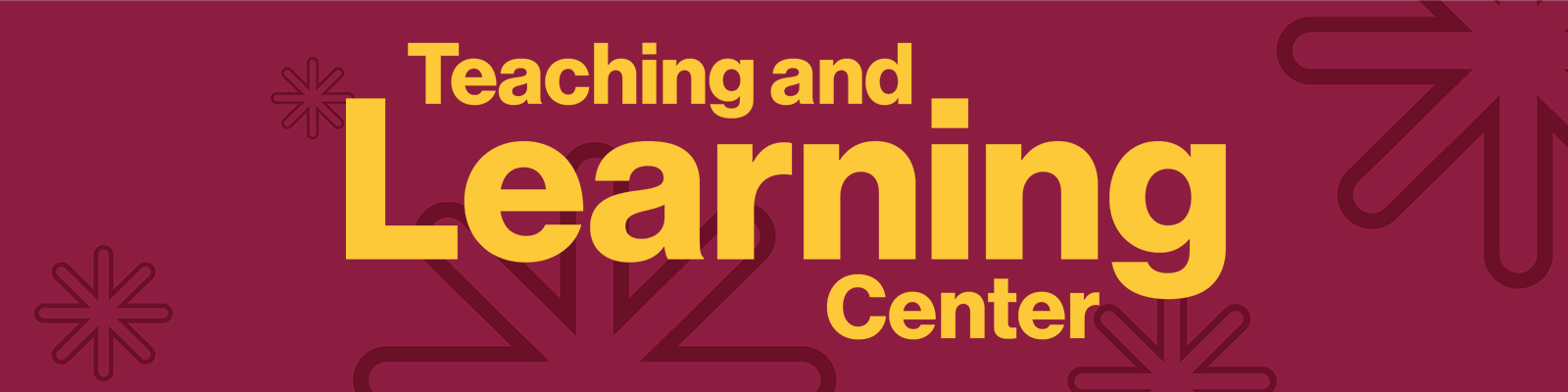
Comments
Post a Comment